The myUniSA Student Portal Home page is the first page that appears after you login. It contains important information like what classes you have on today, announcements with information related to your studies and uni life, a summary of your courses and assignments, plus links to useful resources.
Click on any of the numbered sections below to learn about that section.
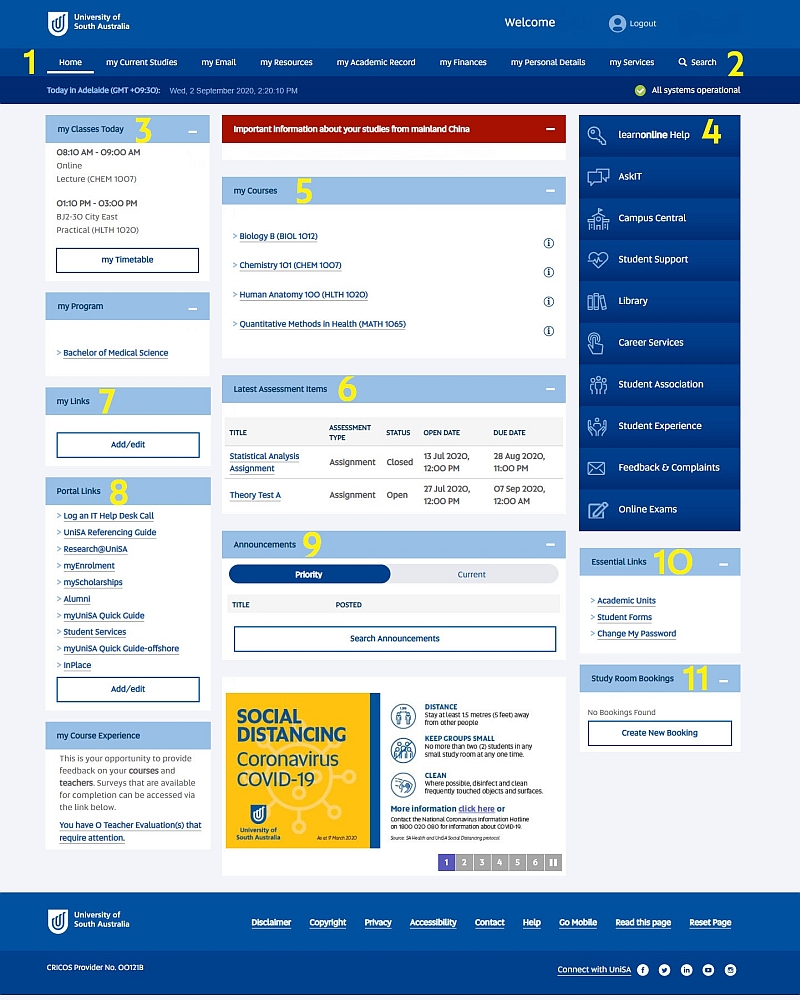
The menu pillars are central to finding what you need within myUniSA. Take some time to click on each one to gain a better understanding of the resources, services and support available to you. They are another handy way to get to the information you need.
The search function appears in the top right-hand corner on every page of myUniSA. It searches the AskCampus Central knowledge base, providing answers to most questions. This will only appear if you are domestic student.
My Classes Today shows you the classes you have on today. It’s a quick way to find this information and also has a link to take you to your timetable for more information.
Use the Quick Links to go straight to key services.
learnonline Help - links directly to the learnonline Help page which provides all the information and support you need to take part in online learning.
Ask IT - links to the search facility for frequently asked questions about IT, including passwords, email, internet, computers and more.
Campus Central – this is your one stop centre for all student services and administration. This link will take you to all the services you need during your study here at UniSA. We are here to help you with:
Student Support - links to resources and services such as learning advice, counselling services, access and inclusion, legal advice, mentoring, and international student services.
Library - links to the Library website where you can find information on any topic from the Library's online and print and database collections.
Career Services - links to a range of services and resources aimed at maximising graduates' employability, including guidance on career planning, job-seeking, and preparing for the workforce.
Student Association - links to UniSA's democratic organisation run by students to provide a voice for student opinions and to develop leadership skills, provide advice relating to academic issues, and play via events, sporting, social and academic clubs.
Student Experience – this is where you will find out how to take advantage of the many opportunities available at UniSA - whether you want to boost your employability or have fun in a social environment.
Feedback & Complaints - links to take you to the homepage for student feedback and complaints. This is where you can provide feedback to make a real difference at UniSA. If you feel that an idea will make your time at the University better, send it through the Suggestion Box to the Vice Chancellor. The page also includes information on the complaints process and available support.
my Courses displays all of the courses you are currently enrolled in.
Tip: get to know the course details pages - this is where you can access your enrolment details, discussions and exam timetables - plus lots of other course related information.
If the course has a learnonline website, the course name will be displayed as a link to take you directly to the learnonline course website which allows you to:
The information available will vary depending on what type of student you are and what mode you are studying in.
Assessments due two weeks before or after the current date will display in the Latest Assessment Items section.
Tip: access assignment coversheets from the Latest Assessment Items section.
As well as seeing your recent and upcoming assignments, you can link directly to learnonline Assessments to upload your assignments and check the status of previously submitted assignments.
my Links allows you to store a list of your favourite websites on the homepage of myUniSA. Add links to any websites you use regularly for your studies.
Tip: Update your links at the beginning of every study period. Think about including links to your Course Coordinators’ home pages and course-related library databases
See the Help page for instructions on how to add, edit and delete my Links
Portal Links allows you to add links to a range of UniSA sites and applications from a list of options.
Tip: add all of the sites and applications you will use. In particular, you might like to add links to your Academic Unit websites.
See the Help page page for instructions on how to add, edit or delete Portal Links.
Announcements are added to myUniSA on a regular basis and contain important messages relating to study, opportunities and events.
Tip: read myUniSA announcements regularly to stay informed.
If an announcement is a high priority, or it is the first day that it is posted, it will display in the Priority tab. If an announcement is not high priority, it will move to the Current tab on the next day and stay there for around two weeks. When an announcement no longer appears in either tab, you can still find it using the Search Announcements function.
Essential Links provides shortcuts to information and resources about the University of South Australia. These cannot be edited.
Study Room Bookings provide the opportunity to study on campus with a small group by creating a room booking. Search and allocate a room at a time that suits you. Rooms can be booked in 30-minute blocks.