The use of all Information Technology (IT) facilities at the University of South Australia, including the UniSA wired and wireless networks, is subject to the University's Acceptable use of Information Technology (IT) facilities policy.
Personal Device use below, for UniSA see Blue Plated devices.
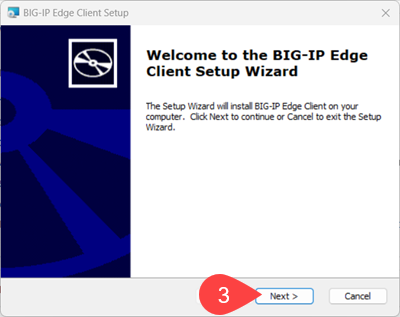
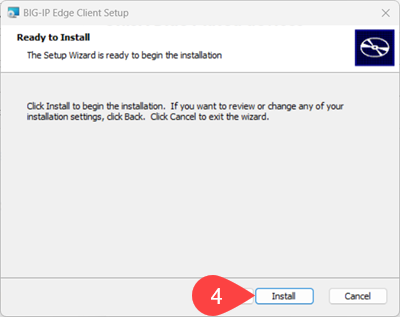
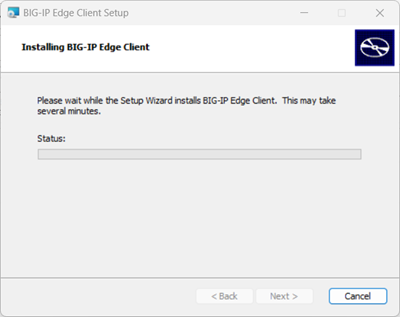 NOTE: Your device may advise a software wishes to make changes and confirm if you allow this, click Yes.
NOTE: Your device may advise a software wishes to make changes and confirm if you allow this, click Yes.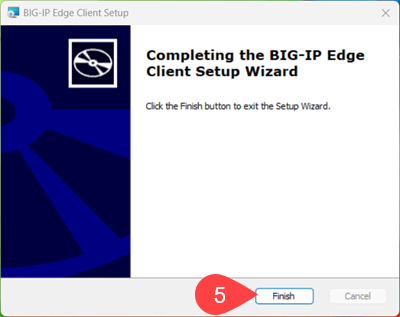
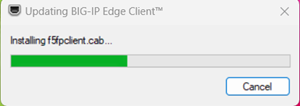
Once successfully installed, f5 will automatically go through the connection process.
If you require further information or assistance, please contact the IT Help Desk on (08) 830 25000 or 1300 558 654.