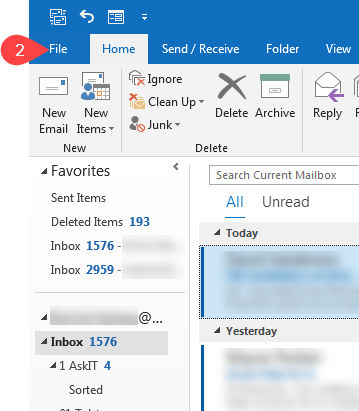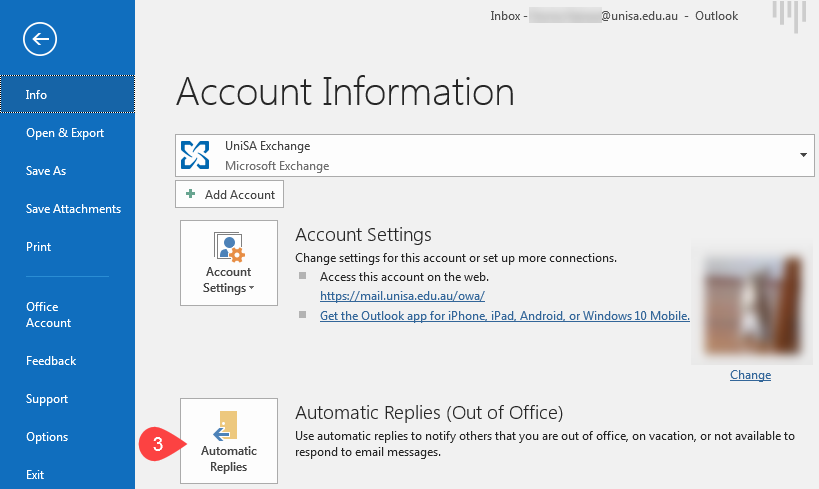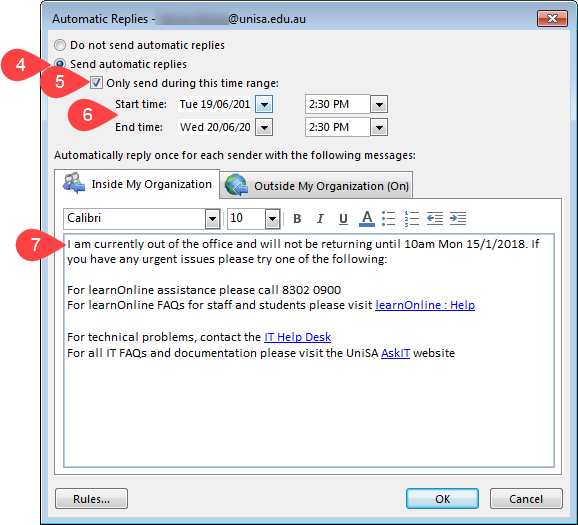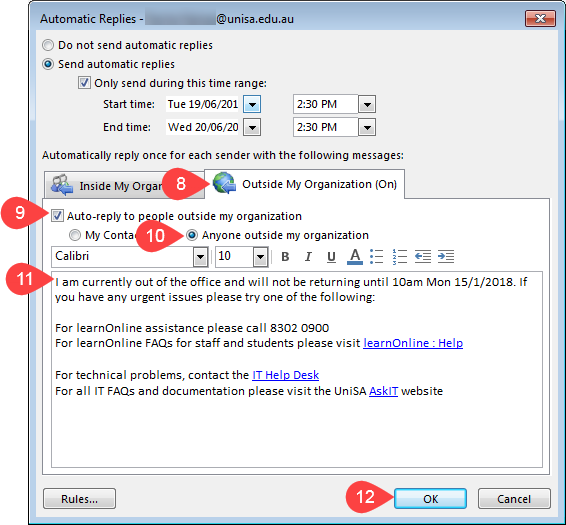How do I put Out of Office on through Outlook?
NOTE: If you are wanting to set this up on a shared mailbox you will need to set up a separate Outlook profile. It is quicker, easier and also recommended to set shared mailboxes Out of Office/Auto Response through Outlook Web App (OWA).
- Open Outlook
- Click File
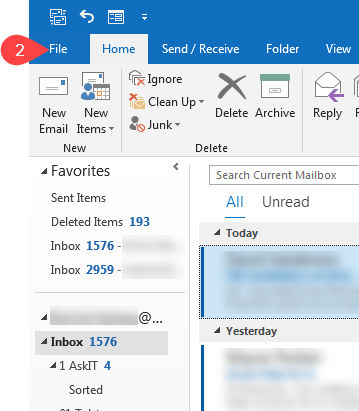
- Click Automatic Replies
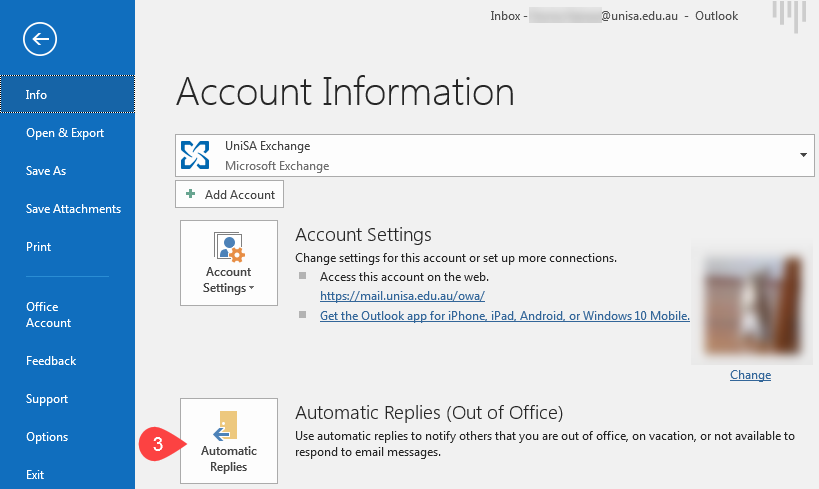
- Click Send automatic replies
- Tick Only send during this time range: - Strongly recommended
NOTE: If you would like the Out of Office on indefinitely you can skip Steps 5 - 6 and go straight to Step 7.
- Select:
- Start date and time
- End date and time
- Enter/edit Out of Office message
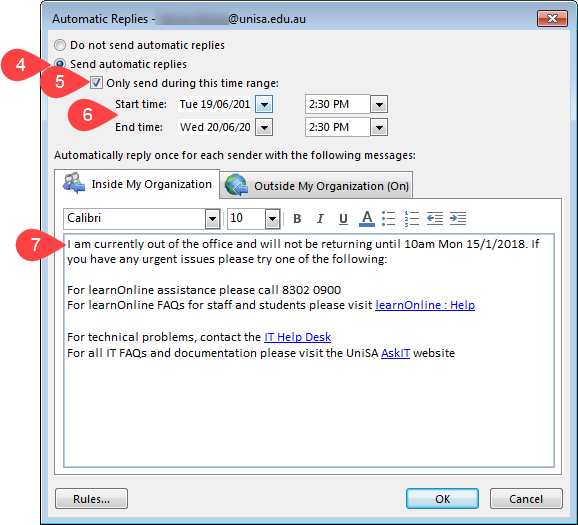
- Click Outside My Organization (On) tab
- Tick Auto-reply to people outside my organisation
- Ensure Anyone outside my organisation is selected
- Copy and paste Out of Office message from Step 7 or edit accordingly
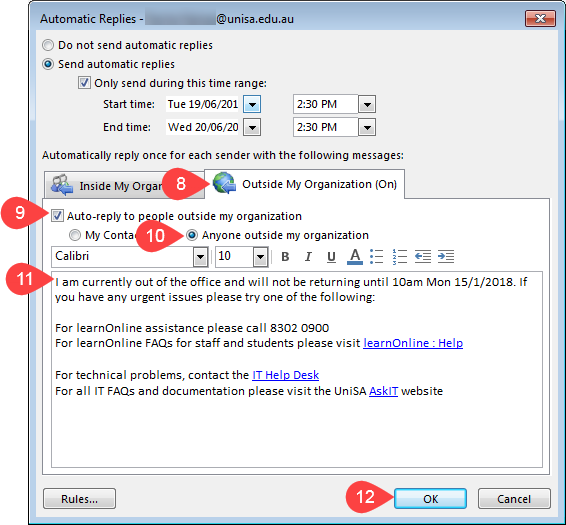
- Click OK
NOTE: Once the selected End time: has past the Out of Office will automatically turn itself off.
Further Assistance
If you require further information or assistance, please contact the IT Help Desk on (08) 830 25000 or 1300 558 654.