Firstly, you must open the Shared Mailbox:
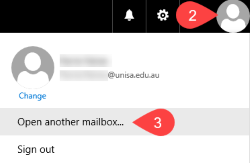
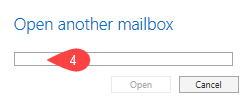 NOTE: The system will auto-populate options for you to choose from once you start typing. If nothing appears either you have the mailbox name wrong or you don't have access.
NOTE: The system will auto-populate options for you to choose from once you start typing. If nothing appears either you have the mailbox name wrong or you don't have access.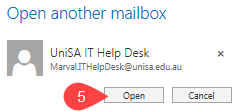
Now that you are in the Shared Mailbox:
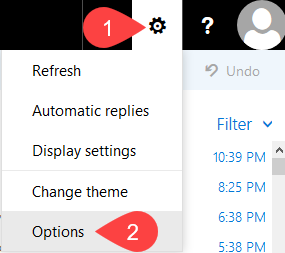
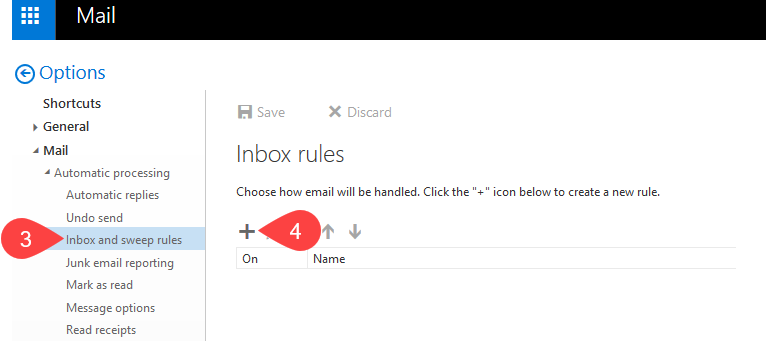
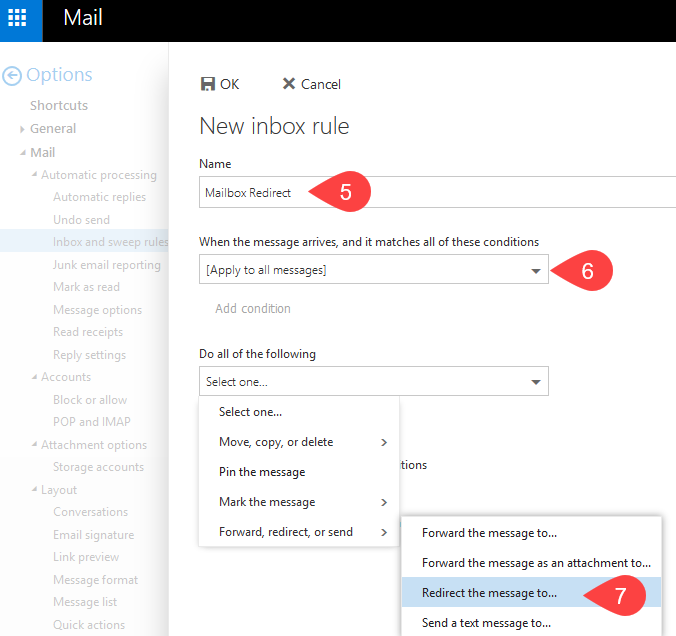
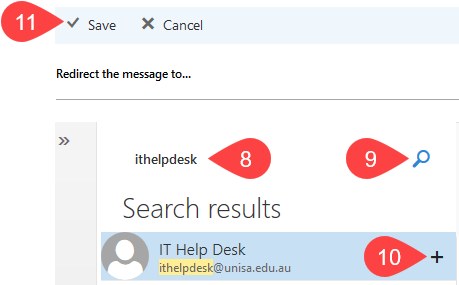
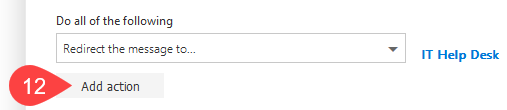 From the additional dropdown under Do all of the following select Move, copy, or delete and click Delete the message.
From the additional dropdown under Do all of the following select Move, copy, or delete and click Delete the message.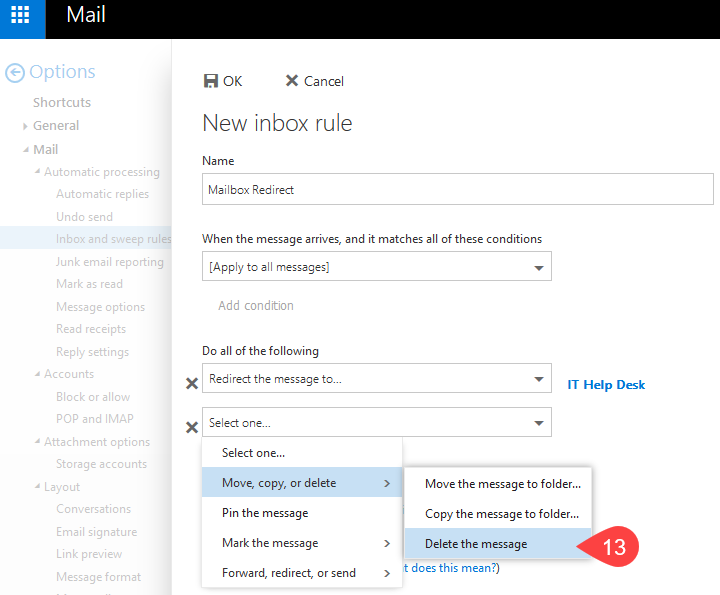
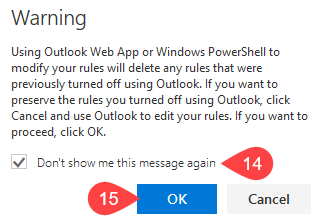
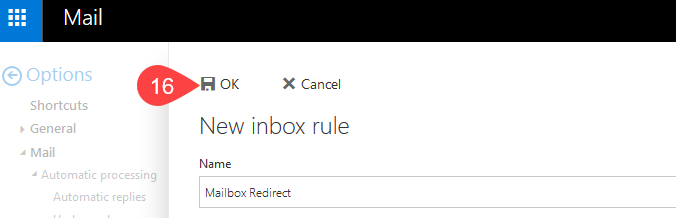
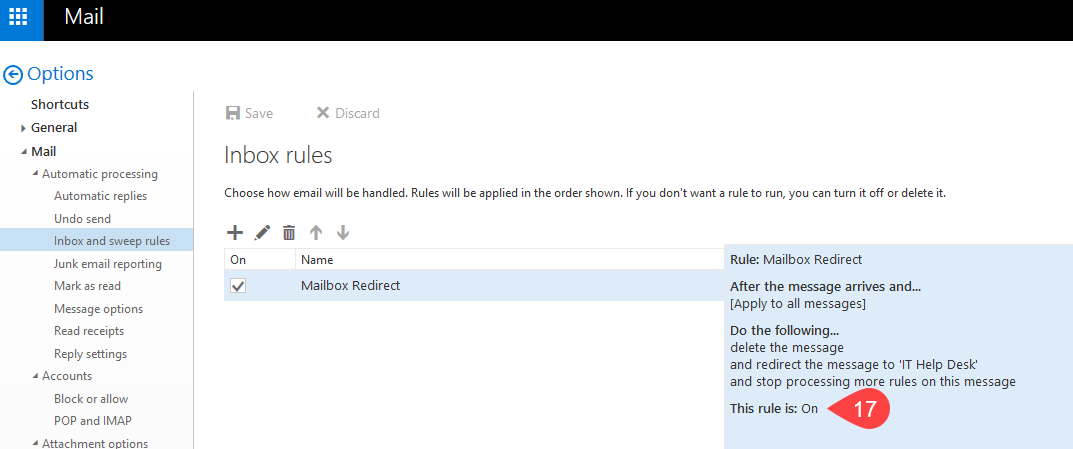 NOTE: If you need to modify or delete this rule you may do so through the pencil icon for editing, or trash icon to delete the rule. Wait at least 10-15 minutes before testing the rule as changes need to be synced. To test send an email to the original shared mailbox. It should automatically redirect to the nominated mailbox - this test should be done by a person other than the person setting up the redirect. The test will not work for the person carrying out the redirection. Putting Out of Office on through Outlook Web App (OWA)
NOTE: If you need to modify or delete this rule you may do so through the pencil icon for editing, or trash icon to delete the rule. Wait at least 10-15 minutes before testing the rule as changes need to be synced. To test send an email to the original shared mailbox. It should automatically redirect to the nominated mailbox - this test should be done by a person other than the person setting up the redirect. The test will not work for the person carrying out the redirection. Putting Out of Office on through Outlook Web App (OWA)NOTE: It is recommended that monthly maintenance on purging out the sent and deleted items of the redirected shared mailbox occurs. As the email still resides within these areas after it forwards to the redirected/nominated mailbox.
Please see putting an auto reply/out of office on through Outlook Web App (OWA) page to notify people of the change in email address.
If you require further information or assistance, please contact the IT Help Desk on (08) 830 25000 or 1300 558 654.