
DO NOT use the 'Restore' button.
Using the Restore button overwrites the current version of the file or folder (the current version on your network/share drive) with the previous version you select.
This cannot be undone and therefore the Restore button should be avoided.
The 'Shadow Copy' feature is now active on UniSA's network and share drive servers, allowing University users to quickly and easily recover recent versions of files and folders without contacting the IT Help Desk and raising a service call.
Shadow Copy takes 'snapshots' of UniSA's network/share drive servers at approximately 2:30am each day, and these automated back-up copies of files and folders can be retrieved by staff in the event of the original data being accidentally over-written, deleted, or becoming corrupt.
If a required folder has been accidentally deleted, a previous version of the folder may be able to be recovered by reinstating a prior version of the upper folder were the folder was deleted from (that is, you may be able to reinstate the folder prior to the folder being deleted).
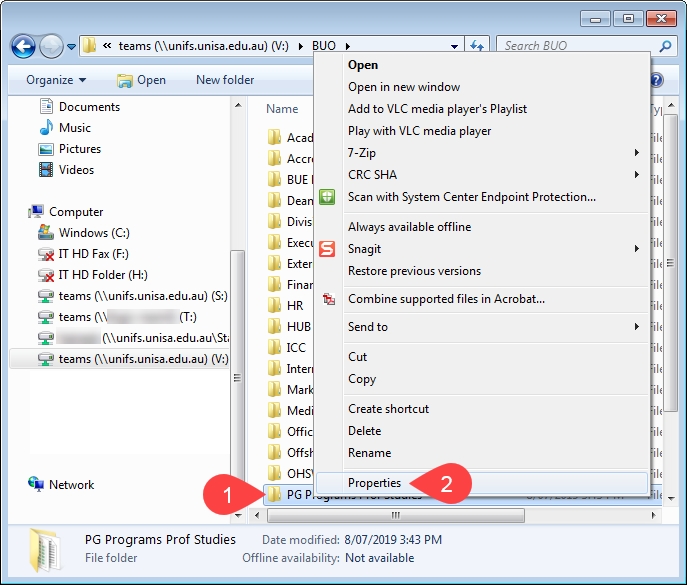
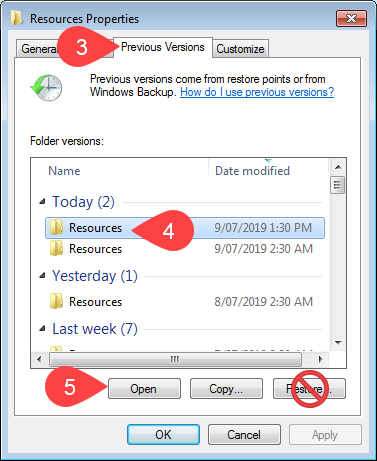
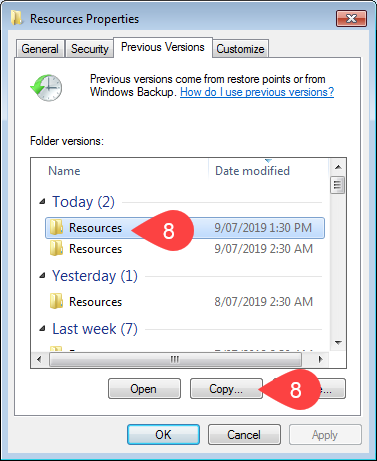
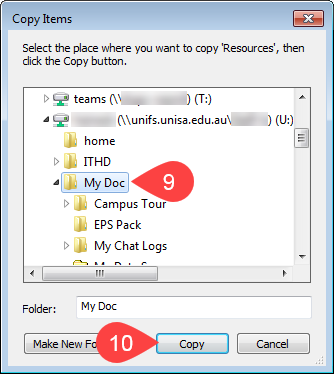

NOTE: The University retains daily snapshots for 31 days, meaning you can retrieve a file or folder as at approximately 2:30am on any of the previous 31 days, and monthly snapshots are retained for one year.
If you require further information or assistance, please contact the IT Help Desk on (08) 830 25000 or 1300 558 654.