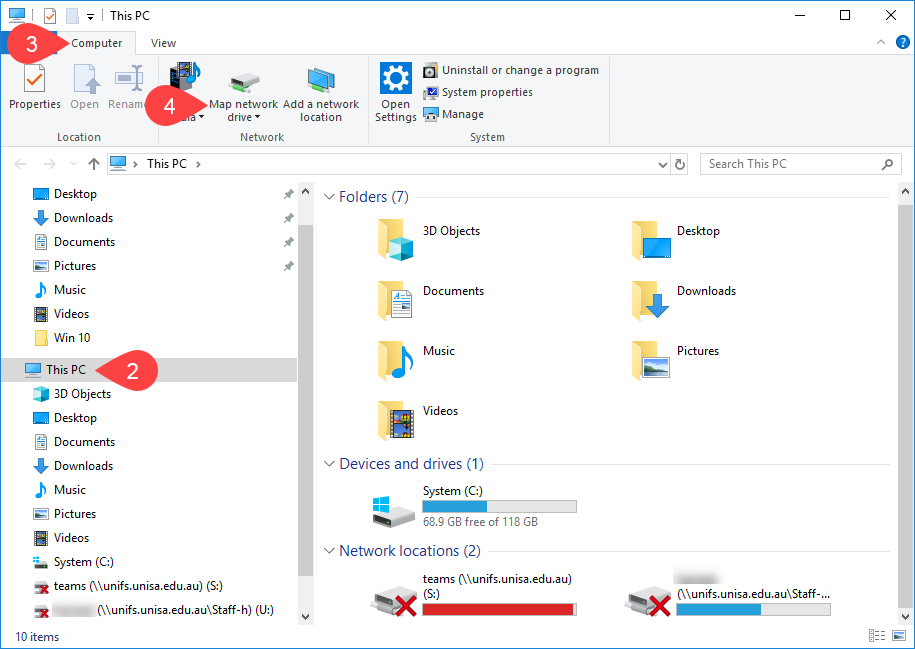How do I access my files saved within UniSA Student Apps on a Windows 10 PC?
NOTE: Uploading files can be very slow depending on your network connection so you may prefer to upload the files to the UniSA Student Apps storage before logging in.
NOTE: If you are not on campus you will need to connect to UniSA VPN before you can access the storage directly.
- Connect to the UniSA VPN
- Open File Explorer, ensuring you are on This PC
- Click Computer tab
- Click Map network drive
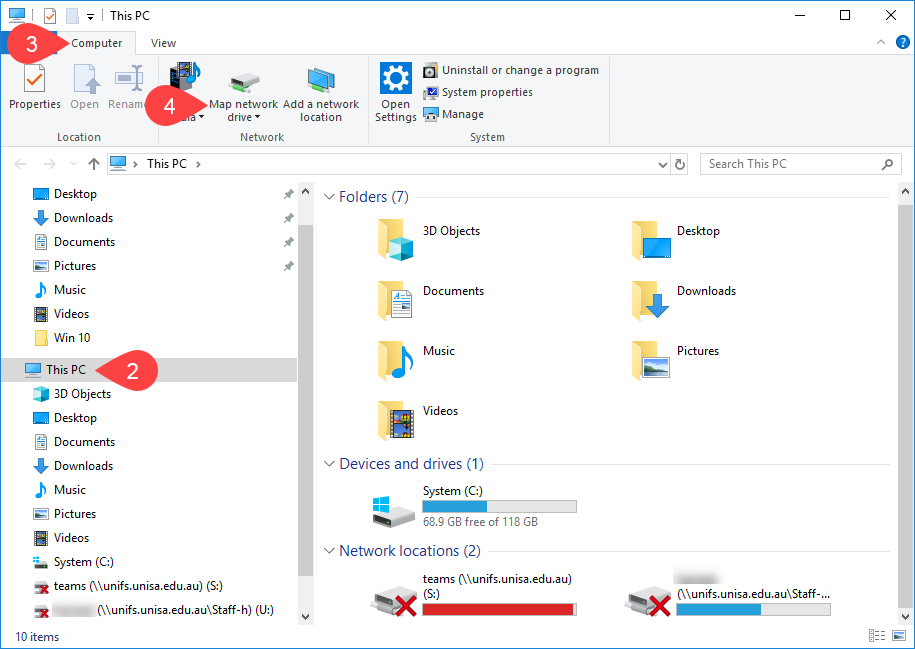
- Choose Drive letter
NOTE: The letter selected is only a reference point and can be different on each machine you map the drive.
- Enter Folder path e.g. \\cxfs.unisa.edu.au\userdata\<username>\documents
NOTE: Replace <username> with your UniSA username.
- Ensure Reconnect on logon is ticked
- When prompted, enter your UniSA credentials:
- User name = uninet\<unisa username>
- Password = <unisa password>
- Click Finish
- Open the newly mapped drive
- Documents folder contains folders and files from within Student Apps
Further Assistance
If you require further information or assistance, please contact the IT Help Desk on (08) 830 25000 or 1300 558 654.